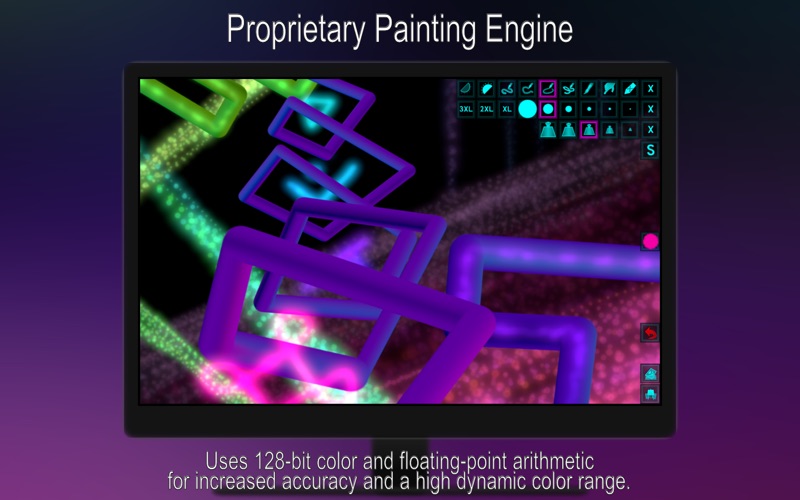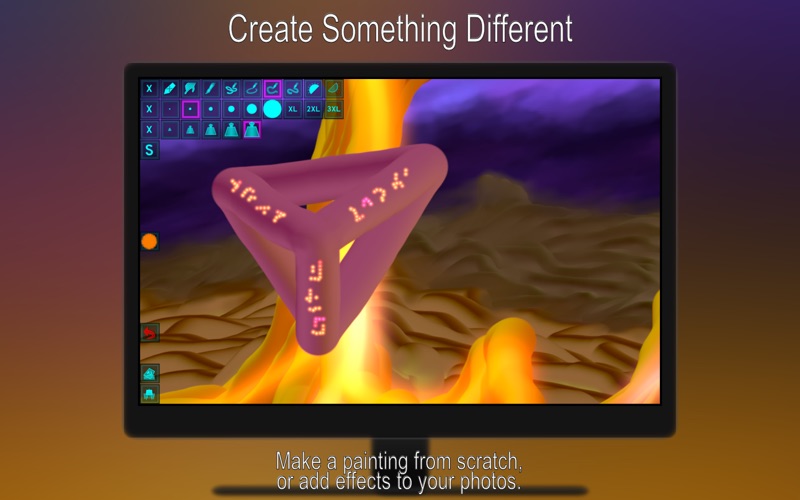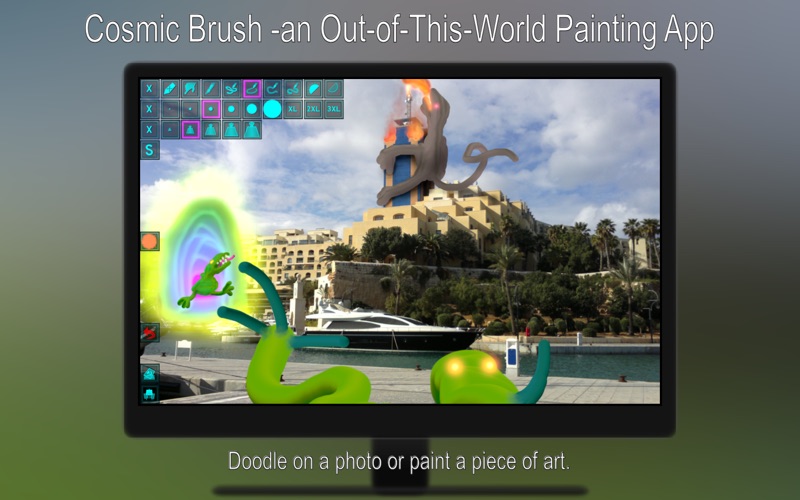
Doodle on a photo or paint a piece of art from scratch.
Be as creative as you want with inspiring out-of-this-world painting tools like 3D-Shaded Brush, Halo Brush, Plasma Chain Brush, and Translucent Brush.
You will also find more down-to-earth tools, including a standard brush and an eraser.
PROPRIETARY PAINTING ENGINE
We have put years of research and hard work into making our own painting engine from scratch, and we continuously work to improve it.
The engine uses 128-bit color and it always utilizes floating-point arithmetic for increased accuracy and a high dynamic color range.
ZOOMING AND PANNING
Pinch (trackpad) or use keyboard shortcuts to zoom in/out.
To pan, drag with two fingers (trackpad) or use arrow keys.
Double tap with two fingers (trackpad) or press Space to reset the zoom/pan.
In addition, you can press the Tab key to hide the toolbar or Shift-Tab to move it to the other side.
2ND/CTRL-CLICK PAINTING
You can opt to have different functionality for normal painting and 2nd/Ctrl-Click painting.
Go to Settings -> 2nd/Ctrl-Click, and choose from the list of modes.
The most advanced mode lets the 2nd/Ctrl-Click have a separate tool/size/color/etc when you select with a 2nd/Ctrl-Click instead of a normal click.
The simpler modes permanently assign a tool such as Eraser to the 2nd/Ctrl-Click, which can be really useful!
LAYERS
The app supports layers.
To open the Layer Control, use the button that has what looks like a stack of papers and a small symbol (e.g. a mountain) on it.
In the Layer Control, use the + button to add layers and the - button to delete.
You can temporarily toggle a layer on/off using the checkbox to the left.
To rename a layer, click on its name.
Click on the thumbnail to bring up a menu of layer options that includes an opacity slider.
To move a layer within the stack, drag it up/down.
You can also change the color of the paper, beneath the layer(s).
COLOR SETS
Click once on a color to select it. Click a second time to bring up a menu where you can change or adjust the color in a number of ways (this menu also features an Eyedropper tool).
Adjacent to the colors you will find buttons to switch between the different color sets.
Press a second time if you want to replace the color set with one of the default ones.
SEAMLESS PATTERN EDITING
In addition to creating normal paintings, you can also use this app to make repeating patterns.
Switching on the Pattern Edit Mode (horizontally and/or vertically) will display your painting as tiles next to each other.
Youre free to paint anywhere on these tiles, so you can easily create seamless patterns for use as website/desktop backgrounds, in print, or for textures in 3d modelling.
Toggle this feature on/off in the Picture menu.
POPUP HELP
For information on what a specific button does, just hover the mouse pointer above it for a few seconds and a short explanation will appear.